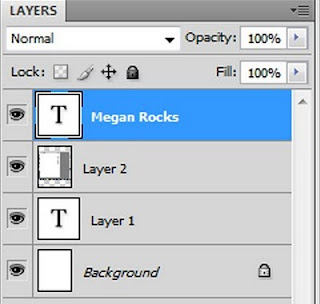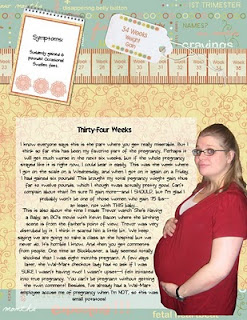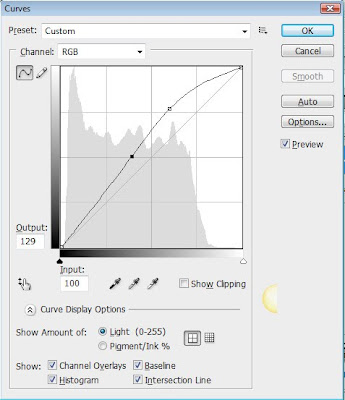Ok, I decided to do another post on making paper boxes. I just LOVE making paper boxes! This week I've been busy creating a pattern for an pentagon box. Like my square boxes, I wanted to create the file in Photoshop, with different layers you can copy and paste over. Today, though, I am going to also provide a step by step video of how to create the box. This pattern is just a little bit more difficult to create--especially the lid. If you have two-sided tape, that would really help. But you don't have to have it--I don't! I'm also going to include in this tutorial some downloadable boxes already made and ready to go--just print them, fold them and tape them and they are yours! (the kits used in the samples are from Atomic Cupcake and Digital Arts Cafe)
Here is the step by step video. You can download the pattern by clicking on the link below. There are step by step directions after the video if you prefer that method.
The Pattern
To get the pattern, go to my TPT site here: Pentagon Box Pattern
It makes a fairly decent sized box. But if you want one the size of those in the picture, you'll want to change the size a little bit. I made it this size so I could fit the whole pattern on one page. Any bigger, and you'll have to move the lid to another page. If you DO want to change the size, here are the directions.
1. On your layers menu, highlight all four layers--the lid lines, lid cover, box cover and box lines. Hold down the CTRL key to highlight all four layers at the same time.
2. Press CTRL+T. Hold down the SHIFT key as you grab the corner and resize the box to the desired size.
3. Now press enter and unhighlight the layers.
4. Go to File, New and create a new 8 1/2 x 11 page. Go back to the original document.
5. Highlight the lid cover and lid lines layers, and drag over to the new page.
That's it! You MUST do it this way, because if you change the size of the box and the lid separately, the lid might not fit the box anymore! Make sure you resize them together so that they will still fit.
I am also adding a PDF version of this pattern, in case you are not savvy on Photoshop and just want to print it on regular scrapbooking paper--here is the download-- Pentagon Box PDF.
Kits by Connie Prince
For my kit, I am using Sweet as Can Be by Connie Prince. I love her stuff! Connie has kindly given me permission to give this finished pattern out as a freebie .pdf. If you like this kit, please go see her stuff! I LOVE her style! I will also give out two other freebies using two more of her kits - Sunny Rays and Warm Days, and Moment in the Sun.
Directions
Here are the written directions on how to digital scrapbook this paper box. There is a video at the bottom.
1. Download the file attatched above--the pentagon box. Unzip it, and open it in Photoshop.
2. You'll note that there are four layers--the Box Cover, Box Lines, Lid Lines, and Lid Cover. Make sure the line layers always stay on top.
3. Pull in the paper you want as your main background. Place it so it completely covers the blue Box Cover layer. Put your cursor on the Box Cover layer, and then CTRL+click on the layer (the picture portion of that layer). You will now see "marching ants" around the layer.
4. With ants still marching, click on the paper layer. Then do CTRL+C and then CTRL+V. Now you've copied a new Paper layer, in the shape of the blue Cover layer. You might want to press the eye button on the Box Cover layer to make it invisible. You won't need it again.
5. Make sure the Box Lines layer is on top of the new Paper layer.
 6. Decorate the box however you want, using other items from your kit. NOTE: This box is upside down. The bottom rim of it is actually the top. So if you want your decorations to show, you want them where the crease is.
6. Decorate the box however you want, using other items from your kit. NOTE: This box is upside down. The bottom rim of it is actually the top. So if you want your decorations to show, you want them where the crease is.













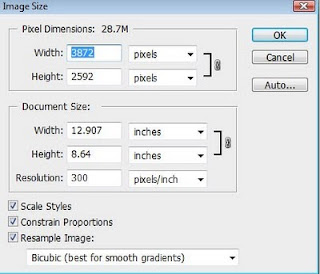
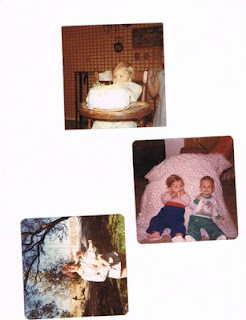
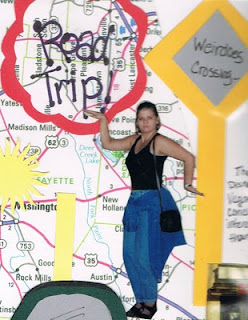
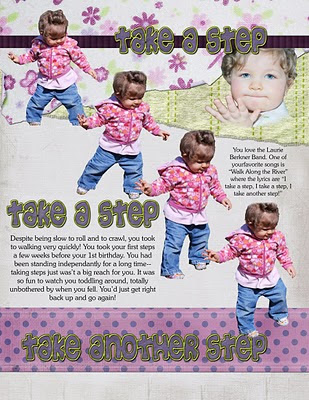



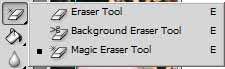
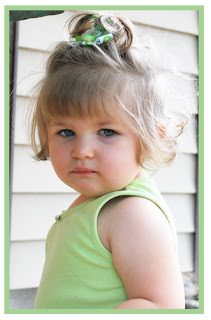
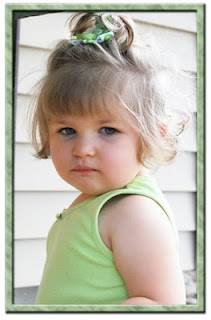

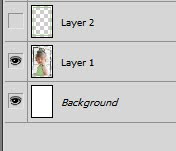
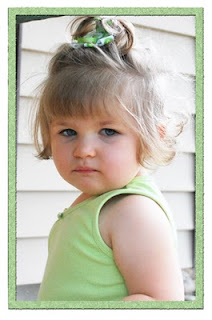













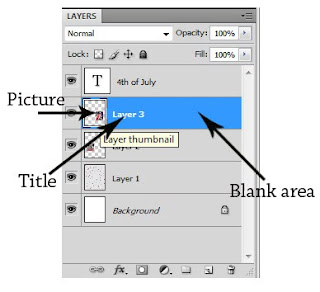
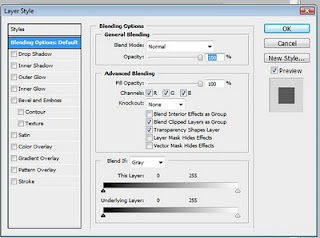

 5. Change your font, size, and color. To change the color, just click on the black square (or it may be some other color). This is your color picker--there another such square on your toolbar, but changing that will not change your text. If you want to change your text color, make sure you select the color box on the OPTIONS toolbar at the top! When you click on the black box, it will take you to a menu where you can pretty much choose any color every thought of.
5. Change your font, size, and color. To change the color, just click on the black square (or it may be some other color). This is your color picker--there another such square on your toolbar, but changing that will not change your text. If you want to change your text color, make sure you select the color box on the OPTIONS toolbar at the top! When you click on the black box, it will take you to a menu where you can pretty much choose any color every thought of.