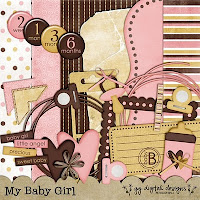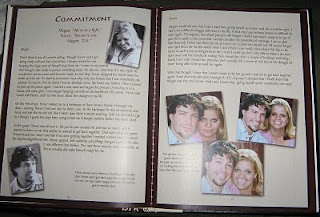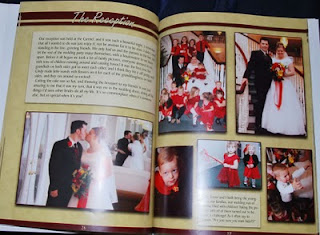When I first started out with digital, I did what everyone does. I found any freebie kit I could get and downloaded it. But after awhile, I learned to not use freebies so much.
1. Freebies are often low quality
2. Freebies are overdownloaded--everyone will have pages with the same kits!
3. Freebies are often small and incomplete, with few papers and elements.
4. Freebies are often NOT WORTH the storage space.
Have I deleted all these worthless freebies? No. I don't have the guts. Plus, there have been times when I've found them to be useful after all. In fact, I've found SO MANY uses for my kits in other areas of my life, its unbelievable. I thought I'd blog about it and show you some of the projects I've done over the years with my kits and my Photoshop skills. SO useful.
First of all, I'm a teacher. I use my Photoshop skills in my classroom all the time. I also use them for my church projects A LOT. I served in the Primary for some years and am now serving there again. The Primary is the church classes for the younger kids in my church. (I'm LDS.) So I've used my skills a lot for handouts and displays and stuff. And, of course, I've used them for personal projects like baby showers and stuff. I have SO MANY projects to share, I'm dividing this post into three! Today's post will show only SCHOOL projects that I've done in the past. The next post will be church projects, and the third will be Personal.
POSTERS
READ Posters
Here's a little tip though--how did I get the word "READ" behind the teacher's head? I used my polygoal lasso to outline the top of her head. Then I just copied and pasted. This created a new layer of just to top of her head. Then I placed the layer on top of my READ layer. That simple.
Literacy Poster
I love this one. Our school also had a Literacy Night where Brandon Mull, author of Fablehaven, came to speak. It was actually a pretty awesome night. I made the posters for it. I think that when the posters are well done, people will assume the activity will be as well.
This one could never have been done without a LIBERAL use of ACTIONS. First, the title is using atomiccupcake's gold action. one of my persona favorites. The torn paper is actually a picture of the map of Middle Earth that I got off of Google Images. I used my polygon lasso to cut a few holes in it. Then I ran atomiccupcakes burned edges action to get that burnt look.
Then there are the staps. Those are so awesome. I created those with regular shapes and text. Then I ran another action. I can't remember which! I think it was atomiccupcake's Rough Lithograph. I'll have to check on that one.
Ballroom Poster
At my school I ran a ballroom program for a few years. So I created this and many other posters to advertise for it. I used funny sayings about dance to attract the attention of my target audience--junior high BOYS of course. And it worked! In the three years I did ballroom at my school, I taught over 100 boys how to dance! And that many girls, too! Advertising totally works!
All this required was a stroke border (I draw a shape, add a separate layer stroke, and delete the original shape) Then I silhoetted the picture, added the text, and done! Very quick and easy.
Musical Poster
Our school does a school musical every year. This was a poster I made for a prop. I took the photo, silohetted the picture, and added the text. I used an ACTION on the text--it was atomiccupcake's sparkle action. For the border, I used atomiccupcake's gem action. I demonstrated that one in lesson 10.
Programs
I also did the program for the school musical. I'm not going to post a lot of it here, though, since it says the names of my students. But here's the picture section that went in the center section of the 8 page program.
Thank You Cards
For a project at school, I needed the help of other teachers. So to thank them, I made these thank you cards. So I made some that looked like this, using my kits. Now, I had the advantage of a really nice color laser printer, but I'm sure it would work on any decent printer. I printed it on one side, turned it over, and printed it on the other. Then cut it out. I took a few tries to get it lined up just right. I ended up making a front and back template, so that it would print properly and all lined up.
DVD's
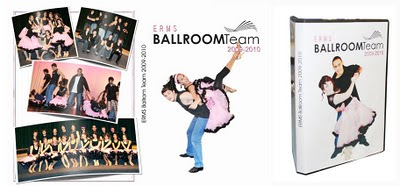 I am very good about getting all my home videos transferred to DVD as soon as possible. I know if I leave them on tapes or even stored digitally on my computer for long, I'll forget about it. I use Photoshop to create my menus for my DVD's. I use a program called Pinacle to create my DVD's and stuff. For my ballroom team, I used Photoshop to create the DVD covers and everything. And, of course, for the covers I silhoetted the picture first. I talk about this in lesson 13.
I am very good about getting all my home videos transferred to DVD as soon as possible. I know if I leave them on tapes or even stored digitally on my computer for long, I'll forget about it. I use Photoshop to create my menus for my DVD's. I use a program called Pinacle to create my DVD's and stuff. For my ballroom team, I used Photoshop to create the DVD covers and everything. And, of course, for the covers I silhoetted the picture first. I talk about this in lesson 13.For my personal DVD's, I use kits all the time. I create a background like this:
Then I just add the menu on top of it. I then create a CD cover for it with the same kit, and print it on CD labels. I know, I'm a total nerd. But oh well.
And one last one for my teaching stuff:
In my Keyboarding classes the kids earn cars that they put up on the wall when they get a speed of 25 wpm or more on a 3-minute timing. I even used my digital kits to make them these cute cars. I have a whole bunch of different ones--they get to pick their car. They like that. :)
Ok! Next post, part 2, will be all church related projects!