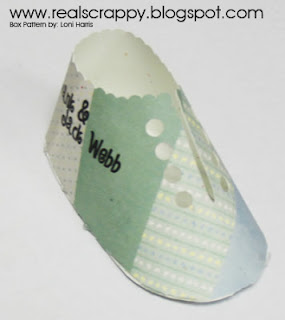I actually have this information on the "RealCrappy" section of my blog, but I wanted to give it it's own post to make sure people are seeing it. This is about scanning in 12x12 or just large photos that do not fit on your scanner.
I just love this feature in Photoshop! Its called Photomerge, and is in CS3 and up. I understand it's availabe in Elements but I'm not sure which version. Here are the step by step directions. This is using CS6, but I've done it in CS4 and 5 with no trouble.
1. Scan each side of your 12x12. I actually scan it four times to get all four corners.
2. Open each scanned page and make sure they are all right side up.
3. Save each picture as something more unique. I usually give them the same name with a number.
4. In Photoshop, go to File, Automate, Photomerge.
5. Click on Browse
6. Upload the 2 (or 4) photos that you scanned and saved.
7. Choose collage.
8. Wait. Watch the magic.
9. Now it's all one photo! Click CTRL + E to merge them all together.
10. Use crop to crop it to the size you want and to get rid of any unwanted edges.
11. Save as a jpg. You may want to resize it--it will be pretty big.
And here's a video if you'd like to watch the magic happen!
Photomerge - Scanning 12x12 Photos Video
Wahoo! Love this new feature!
Why Learning Photoshop is WORTH IT.
Every year I create a calendar for my mother-in-law for her birthday. You'd think that, as a digital scrapbooker, I scrap each page like I do my books. But actually, no. I don't have the time. Her birthday is the end of January and that's a rough time of year. I'm trying to get my yearbook published, and Christmas just got over and I just went back to work, and there is just no time.
So for the past few years I've actually just used Walmart.com to do it. They have a photo section, and you can upload your photos and use templates and just drop them in where you want. As I've spoken to other people who are just beginning to dabble in the digital scrap world, this is what they do for their books. They don't learn Photoshop or any other program--they just go to a site like Snapfish or Shutterfly, choose from a variety of templates, fonts, and elements, and throw their book together in a matter of hours.
I have no problem with this--for some people, that works for them. And heaven knows, to get an entire book done in a few hours? Goodness, I probably spend at least an hour per spread, and my books have about 60 spreads! So I can see the draw for that. Those books may not be as personalized as mine, but they are still beautiful.
This year I dropped the Wal-Mart idea because I hate how they only have just a few templates and backgrounds. I did a search and found Mixbook, which I'd actually heard of before--I'd seen it appear as an advertisement on my own blog! Ha! Anyway, I made my calendar on Mixbook this year and it is SO much better. They had so many templates, but they also allowed you to go in and move the photos after you put them in the template, and resize and zoom in and change the order and stuff. I guess it gave me a taste of what it's like to scrap using one of those sites instead of using Photoshop.
So for the past few years I've actually just used Walmart.com to do it. They have a photo section, and you can upload your photos and use templates and just drop them in where you want. As I've spoken to other people who are just beginning to dabble in the digital scrap world, this is what they do for their books. They don't learn Photoshop or any other program--they just go to a site like Snapfish or Shutterfly, choose from a variety of templates, fonts, and elements, and throw their book together in a matter of hours.
I have no problem with this--for some people, that works for them. And heaven knows, to get an entire book done in a few hours? Goodness, I probably spend at least an hour per spread, and my books have about 60 spreads! So I can see the draw for that. Those books may not be as personalized as mine, but they are still beautiful.
This year I dropped the Wal-Mart idea because I hate how they only have just a few templates and backgrounds. I did a search and found Mixbook, which I'd actually heard of before--I'd seen it appear as an advertisement on my own blog! Ha! Anyway, I made my calendar on Mixbook this year and it is SO much better. They had so many templates, but they also allowed you to go in and move the photos after you put them in the template, and resize and zoom in and change the order and stuff. I guess it gave me a taste of what it's like to scrap using one of those sites instead of using Photoshop.
I guess most people I know are just looking for the easiest, fastest way. They don't want to spend the time learning a new program. They are overwhelmed when they open Photoshop, or they see my pages and think that it must be way hard to create something like that. And--to each his own. Do what works for you. But as for me, I am SO GLAD I bothered to learn Photoshop. At the same time, I understand the fear. I just got access to Illustrator at work, and when I open it, I feel that lost overwhelmed feeling I had when I first opened Photoshop, and I remember what its like to feel like it will take forever to figure it out.
But learning Photoshop, for me, has been much more than just learning a program to digital scrapbook. I use this skill I have developed nearly every single day. The other day my sister wanted a poem she wrote to look pretty so someone could put it on their wall. I created a beautiful document using kits. Photoshop. My school wanted READ posters of our teachers to hang in their rooms for a literacy project. I took pictures of each teacher and made lovely posters that hang all over our school. Photoshop. I created these awesome little cars that go on my walls, and the students get to put their names on them and move them as they increase their typing speed. Photoshop. I wanted to give a special gift to the ladies I visit in my neighborhood at Christmas. I made a bar of soap and then designed a personal soapbox for them, with a personal message and the scent of the soap right on the box. Photoshop. A few years ago we couldn't get one shot in our family photo with everyone looking nice. I combined several different pictures seamlessly so you could see everyone at their best. Photoshop. Honestly, I could go all day.
My point is, although it might be easier and quicker to spend a few hours doing a simple book, learning this program is a life skill. It's something that makes you more valuable in the work place. It's something that can be used to enhance your home. Once you figure out the basics, you'll have it open all the time, like I do. You'll constantly see ways to use it. I have used this skill to make myself invaluable at work. Next year a new middle school is opening and many teachers will be surplused. Among other things, Photoshop has been a tool I have used to secure my usefulness at my work. I make every poster, every advertisement, the program for the school play, the tickets, and even the school website. It's not likely they will want to let me go--not when I do so many extra things. Photoshop. I'm tellin' ya--it's worth it!
So take the time. And if you are overwhelmed, read my post on The Five Things. Once you learn those five things, you are good to go and everything else is just gravy. As I opened Illustrator the other day, my first thought was, "Where is there a blog like mine that will teach me how to use this in an every day way?" I'm sure there is one--if you know one, please comment below! I need to get started! What a journey it has been learning this program, and I'm still just a total amateur!
Quick Tips 7: Lifted Photo Edge
So there is a tutorial that I found the other day that I find I am using ALL THE TIME. I thought I'd reiterate it here on my blog. If you want the original tutorial, you can find a link to it at the bottom of the page.
Anyway, I wanted to learn how to lift the edge of my photo so it looks like it's coming right towards you. For this you need to use the Warp tool which, I'm ashamed to say, I haven't really played with much. Where has this been all my life?
I have used this illusion on several pages--here are some examples:
So for this tutorial I decided to do a video instead of written directions. Enjoy!
WATCH THE VIDEO
I will show how to create this:
If you want to see the original tutorial I learned this from you can find it here:
Creat4u.blogspot.com - Lifted Edge Illusion Tutorial
Anyway, I wanted to learn how to lift the edge of my photo so it looks like it's coming right towards you. For this you need to use the Warp tool which, I'm ashamed to say, I haven't really played with much. Where has this been all my life?
I have used this illusion on several pages--here are some examples:
So for this tutorial I decided to do a video instead of written directions. Enjoy!
WATCH THE VIDEO
I will show how to create this:
If you want to see the original tutorial I learned this from you can find it here:
Creat4u.blogspot.com - Lifted Edge Illusion Tutorial
5 x 1 Box Pattern - Perfect for CD's!
So this week I created a new box pattern. I made some CD's for a friend of mine for Christmas, and I needed a box to put them in. Aha! I'll just make one! It's rather ridiculous how much time I spent making a stinking box--more time than the CD's took, but oh well. I'm weird that way. Plus, I knew I would be able to share it with all of you!
The box is quite simple--it's five inches across and one inch high. Of course it can be used for lots of different purposes, and it's a great Christmas box. I also made a Silhouette pattern for it since its just so much easier to cut it out with my Silhouette!
The kits I used for this are both free kits from Peppermint Creative. The bow comes from Party Pants, which is $1.50 here. I made the ribbon myself, and the paper comes from Techno Geek, also at the same site.
Anyway, it's a great pattern! It's large--you will need to do the top on one page and the bottom on another. If you need instructions on how to create a box like this in Photoshop, you can find full instructions on of my many other box pattern posts, like this one: Box Pattern with Lid. My other box patterns can be found the in the Projects Using Photoshop drop down menu on the right.
PDF CD BOX by Realscrappy Lid
PDF CD BOX by Realscrappy Bottom
Photoshop CD BOX by Realscrappy
The box is quite simple--it's five inches across and one inch high. Of course it can be used for lots of different purposes, and it's a great Christmas box. I also made a Silhouette pattern for it since its just so much easier to cut it out with my Silhouette!
The kits I used for this are both free kits from Peppermint Creative. The bow comes from Party Pants, which is $1.50 here. I made the ribbon myself, and the paper comes from Techno Geek, also at the same site.
Anyway, it's a great pattern! It's large--you will need to do the top on one page and the bottom on another. If you need instructions on how to create a box like this in Photoshop, you can find full instructions on of my many other box pattern posts, like this one: Box Pattern with Lid. My other box patterns can be found the in the Projects Using Photoshop drop down menu on the right.
PDF CD BOX by Realscrappy Lid
PDF CD BOX by Realscrappy Bottom
Photoshop CD BOX by Realscrappy
How to Make a Christmas Advent Calendar
So...this post is a little off topic since its about a project I did that has little to do with Photoshop and nothing to do with scrapbooking, BUT--I wanted to post about it and I did use a computer (including my Silhouette) to do a lot of it, and this is my blog! I can post whatever I want! So here it is--my Christmas Advent Calendar. Mine is the one on the left is mine, and the one with the red ribbons on the right is my sister's.
We had one when we were kids. As the youngest of five sisters, my turn to put up the daily decoration on the tree didn't come around too often and was most exciting. I remember counting it out and seeing which one I'd have on my day. I've wanted one for a long time, but this year Afton is nearly 4 and the twins are 18 months--old enough to start the tradition.
I wasn't sure where to start. I saw a few pictures online and on Pinterest, but could find no tutorial for it. Purchasing them is expensive--and I can see why. They are so time consuming to make! This took the two of us about nine hours. So I called up my sister Nicki, who is always my go-to pal for sewing projects. Nicki helped me make the bedding for my twins in 2011.
So Nicki and I got together and pooled our talents. We are complete opposites in so many ways, but have a lot of similar interests. When we do a project together, it seems to work out great because of this difference. She with the measuring/mathy/sewing side and me with any drawing and creative insights. I can sew, too, and I was the one with access to the awesome Silhouette! Yeah, I'm pretty sure she could have done it without me, but I know I couldn't have done it without her! The whole thing only cost about $22.00 to make. It really cut down on the cost to buy the materials together.
- 1 yard canvas or burlap (or some other very sturdy material for your background)
- 1/2 yard cotton fabric for the pockets
- 1/2 yard green felt from the roll
- 1/4 yard fabric for the lettering. We used a gold silk I had leftover from my daughter Afton's Halloween costume.
- 10-12 squares of felt from a craft store. We got some of it with the glitter--highly reccommend that. Especially the white glitter. Gets lots of colors.
- 1 inch wide dowel with end peices
- Thick ribbon for hanging
- Glue gun, sewing machine, green thread
- Any other supplies you want to add
- Glitter glue (gold and silver. Made a HUGE difference)
- Various types of ric-rac, braid, and ribbon
- Small sequins, puff balls, rhinestones, etc
Step 1: Prepare your canvas. The size is up to you, based on the room you have in your house. But make sure to account for the tree and leave room for the pockets at the bottom. We bought 1 yard 60" wide and just cut it in half, one for each of us. Then we just hemmed all four edges. The top edge we left a large loop so that we could thread the dowel through to hang it. When finished, its 33 inches tall and 28 wide, with the edges hemmed.
Step 2: Cut out your tree. I'm afraid I don't have a pattern for this. It really was a work in progress. I made several patterns out of paper before I was satisfied. We made our tree out of three separate peices, so I had three patterns. I just drew half the tree on folded paper, then cut it out double so it was the same on both sides. We decided to add tinsel to our tree--I glued this on before we sewed the tree on to the canvas, but later wished we'd done it the other way around. It was a lot harder to sew on the felt with the tinsel there. The tinsel is just from the ribbon section at Hobby Lobby and was just hot-glued on.
- Cut four strips out of iron-on interfacing. They should be 12x2, 18x2, 21x2, and 24x2.
- b. Iron these strips on to the pocket material, leaving a healthy edge.
- c. Cut around the strips leaving about a 1/2 inch margin
- d. Iron the excess margins flat against the back
Step 4: Numbering. There are a lot of ways to do numbering, but I am SO glad we had access to a Silhouette to do ours! I just got the material and ironed it on to the Silhouette interfacing. Peel off the back then run it through the silhouette to cut your letters out of fabric. I got to choose my font, and the Silhouette makes it easy to size it exactly. I made sure they were just under 2 inches and would fit our pockets just right. They came out perfect! We ironed on the letters before we sewed on the pockets, which was scary because there is no second chance with that! I just made sure to measure every three inches and then sew the number on. You could also just paint the numbers with glitter glue or cut them out by hand.
Step 5: Sew on pockets and tree. Again, this was Nicki's job! I was too afraid! But it was pretty simple. She sewed along the bottom and the edges, and then measured every two inches and sewed vertically up to complete each pocket. Do the pockets first. We left a 1/2 inch space between each row. Then sew on the tree with green thread. This can also be a bit challenging to not let the felt pull at all when you are sewing. The nice thing about doing three separate peices was that we could adjust the tree to fit the space left very easily.



Step 6: Making the Ornaments. This was the most time consuming but also the funnest part! A few of the patterns I drew free-hand. But most of them came from shapes online. So I guess I DID use Photoshop a little for this! I'd find some free Christmas shapes, or download a Christmas Dingbat font. Then I'd pull the shape or the font into my Silhouette and size it to the right size. Then I'd cut it out on cardstock. These became the patterns.
Here's a trick: FREEZER PAPER. This made eveything so much easier. SO glad I read this tip online before we started. You trace your pattern onto the freezer paper. Cut out the pattern just square--don't cut it out perfect. Iron the freezer paper onto your felt. Make sure you iron it just enough to make it stick--I barely ironed it at all. Cut it out. The nice part was that you could use it again. We made all ours double sided, and we were make two sets, so I could re-use the freezer paper pattern over and over again. Here are some up close shots of some of the ornaments we did.
Step 7: Hanging your Tree. Put the dowel through the loop you made. You can paint the dowel if you want. Add the bobs onto each end. I just used ribbon to tie each end and hang it from the wall.
Step 8: Hanging the Ornaments. This part was something Nicki and I discussed for a while before we decided what to do. The one we had growing up, you just stuck it on the tree, felt to felt. It usually stayed up. But over the years the ornaments got old and handled so much that they fell off a lot. We started to pin them instead. But I didn't want my kids dealing with pins. We also talked about using buttons--just sewing 25 buttons on the tree and then adding a loop to each ornament. But buttons are so expensive! And we'd need 50 of them betweent he two of us! Velcro is another option, and would work great if you can get green velcro. Or magnets--but that seemed expensive too. In the end, we decided to use simple hook & eye. Hot glue the eye onto each one, and then hot glue the hook onto various locations on the tree. One thing I wish I had done is place the eye further down on each ornament so you can't see it--it would have been a lot easier to hang it. Also, you don't get a second chance when putting the hooks on the tree, so place them carefully!
So there you have it. I hope this tutorial is helpful--other than that I'm posting it AFTER December 1st so I guess you'll have to wait until next year!
3 Ways to Use Digital Kits with the Silhouette
As promised, here is my second post on projects I have done with the Silhouette using digital kits. From what I have learned, there are basically THREE WAYS to create boxes using your Silhouette.
1. The first is the one I gave a full tutorial on in my last post. Using a pattern (either one of mine or one from the Silhouette online library) use a screen capture to pull it into Photoshop. Then create an exact design with the capture as your guide. Pull the finished design as a jpg into your Silhouette software and use Reg Markings to have the Silhouette track your exact pattern. It will cut it out exactly. This is the method I used in my previous tutorial. It's the most time consuming, and the most likely to come out perfect. Also, remember that if you are creating your own pattern, in Silhouette go to File, Save to Library. This way you can use it over and over again!
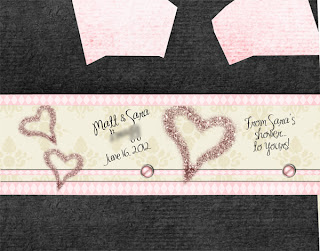 2. The second method is similar--only its not so exact. I used this method when creating a box for a bridal shower party favor. I did not make this pattern. In the Silhouette, there is a pretty awesome online library. I bought this pattern by Samantha Walker for $.99. I still did a screen capture and pulled it into Photoshop, but I didn't make a template. I just placed the paper and designs roughly where I wanted them, using the screen capture as a guide. It's much quicker and easier than actually creating an exact template, but the problem is, it's a lot harder to ensure that everything will match up perfectly. The words might be off, or the design might not come together exactly as it's supposed to.Still, it also gives you all the Photoshop options like accind shadows and text, etc, that you can't do in the Silhouette. It takes some trial an error, and if you don't want to have to keep printing copies and wasting paper to practice it, it might be better to take the time to create an exact template and cut it out with registration marks. Still, it turned out very cute. I made little mini soaps and put them inside. It went well--until one of the guests thought it was a chocolate and took a bite...
2. The second method is similar--only its not so exact. I used this method when creating a box for a bridal shower party favor. I did not make this pattern. In the Silhouette, there is a pretty awesome online library. I bought this pattern by Samantha Walker for $.99. I still did a screen capture and pulled it into Photoshop, but I didn't make a template. I just placed the paper and designs roughly where I wanted them, using the screen capture as a guide. It's much quicker and easier than actually creating an exact template, but the problem is, it's a lot harder to ensure that everything will match up perfectly. The words might be off, or the design might not come together exactly as it's supposed to.Still, it also gives you all the Photoshop options like accind shadows and text, etc, that you can't do in the Silhouette. It takes some trial an error, and if you don't want to have to keep printing copies and wasting paper to practice it, it might be better to take the time to create an exact template and cut it out with registration marks. Still, it turned out very cute. I made little mini soaps and put them inside. It went well--until one of the guests thought it was a chocolate and took a bite...

1. The first is the one I gave a full tutorial on in my last post. Using a pattern (either one of mine or one from the Silhouette online library) use a screen capture to pull it into Photoshop. Then create an exact design with the capture as your guide. Pull the finished design as a jpg into your Silhouette software and use Reg Markings to have the Silhouette track your exact pattern. It will cut it out exactly. This is the method I used in my previous tutorial. It's the most time consuming, and the most likely to come out perfect. Also, remember that if you are creating your own pattern, in Silhouette go to File, Save to Library. This way you can use it over and over again!
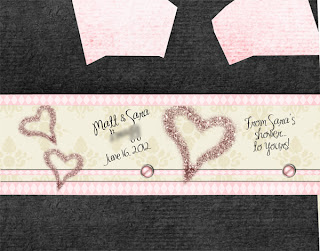 2. The second method is similar--only its not so exact. I used this method when creating a box for a bridal shower party favor. I did not make this pattern. In the Silhouette, there is a pretty awesome online library. I bought this pattern by Samantha Walker for $.99. I still did a screen capture and pulled it into Photoshop, but I didn't make a template. I just placed the paper and designs roughly where I wanted them, using the screen capture as a guide. It's much quicker and easier than actually creating an exact template, but the problem is, it's a lot harder to ensure that everything will match up perfectly. The words might be off, or the design might not come together exactly as it's supposed to.Still, it also gives you all the Photoshop options like accind shadows and text, etc, that you can't do in the Silhouette. It takes some trial an error, and if you don't want to have to keep printing copies and wasting paper to practice it, it might be better to take the time to create an exact template and cut it out with registration marks. Still, it turned out very cute. I made little mini soaps and put them inside. It went well--until one of the guests thought it was a chocolate and took a bite...
2. The second method is similar--only its not so exact. I used this method when creating a box for a bridal shower party favor. I did not make this pattern. In the Silhouette, there is a pretty awesome online library. I bought this pattern by Samantha Walker for $.99. I still did a screen capture and pulled it into Photoshop, but I didn't make a template. I just placed the paper and designs roughly where I wanted them, using the screen capture as a guide. It's much quicker and easier than actually creating an exact template, but the problem is, it's a lot harder to ensure that everything will match up perfectly. The words might be off, or the design might not come together exactly as it's supposed to.Still, it also gives you all the Photoshop options like accind shadows and text, etc, that you can't do in the Silhouette. It takes some trial an error, and if you don't want to have to keep printing copies and wasting paper to practice it, it might be better to take the time to create an exact template and cut it out with registration marks. Still, it turned out very cute. I made little mini soaps and put them inside. It went well--until one of the guests thought it was a chocolate and took a bite...
3. The third method is the simplest and has the least amount of control. You basically don't use Photoshop at all! I was in charge of a baby shower a few weeks ago, and this was what we had for the party favor. Only I had ribbon in the lace holes and candy in it! (wish I'd taken a picture of the finished ones--I had forty of them and they were all different and so cute!)
Again, this is not my pattern--I got this online for $.99 by Loni Harris. But what a cute pattern! I did find it much easier to use a glue gun for this one, though. Anyway, for this one I just opened up the Silhouette software and pulled in the papers I wanted to use. Then I used the  edit points button to adjust the paper where I wanted it. I used a kit by Lindsay Jane for this one. This is the easiest method, but you no longer have Photoshop abilities like adding shadows, recoloring or adding text. This screenshot is not of the above pattern, since I don't own it, but of one of my own patterns. This is what it looked like in the Silhouette software.
edit points button to adjust the paper where I wanted it. I used a kit by Lindsay Jane for this one. This is the easiest method, but you no longer have Photoshop abilities like adding shadows, recoloring or adding text. This screenshot is not of the above pattern, since I don't own it, but of one of my own patterns. This is what it looked like in the Silhouette software.
 edit points button to adjust the paper where I wanted it. I used a kit by Lindsay Jane for this one. This is the easiest method, but you no longer have Photoshop abilities like adding shadows, recoloring or adding text. This screenshot is not of the above pattern, since I don't own it, but of one of my own patterns. This is what it looked like in the Silhouette software.
edit points button to adjust the paper where I wanted it. I used a kit by Lindsay Jane for this one. This is the easiest method, but you no longer have Photoshop abilities like adding shadows, recoloring or adding text. This screenshot is not of the above pattern, since I don't own it, but of one of my own patterns. This is what it looked like in the Silhouette software.
For the type, I just copied and pasted it from Word. You don't want to use the text editor in the Silhouette because then it will be cut out. It worked out just great! This one was hard though because it didn't always line up exactly as I planned--sometimes you place the paper a little higher or a little to the side, and it throws off the pattern. Again--the only way to get it to cut EXACTLY where you want is to use Registration Marks. But they also limit the size of the paper you can use, adding larger margins.
I also wanted to throw in one last box I also made--this was for another wedding shower I was a part of in May for a dear friend fo mine. This was a design by Jennifer Wambach. She did the dress and the tuxedo. For this one I did method #2, but on a much smaller scale. Here are some pictures of the boxes, filled with kisses, from the shower!
I also wanted to add that I found a really awesome tutorial on this same subject aht, if you are still confused, might be helpful to you. She goes into much more detail about using the actual Silhouette software.
Scrapping Boxes with the Silhouette - Pentagon Badge Box Freebie included!
Today I want to talk about incorporating a Silhouette with Photoshop. Not an easy feat, I can tell you. The two programs are not really meant to work together, so you have to be a little sneaky. Still, I love using my Silhouette, and combining it with my Photoshop skills was a natural progression.
First of all, What is a Silhouette? Well, if you know what a Cricut is, it's like that. If you still don't know what a Silhouette is, it's basically a cutting system. You enter in a design and it cuts it for you. You can cut out paper, fabric, vinyl, use a pen instead of a blade--the possiblities are endless. They cost about $300.00, and you can find them on the Silhouette website if you want to learn more. The rest of this tutorial will be aimed at those of you who have or Silhouette and have a basic knowledge of how to use it.
Now, this baby is a real dream for paper scrappers. I got one at work, and at first I wasn't quite sure what to do with it. I mean, I'm a digital girl. I don't use ACTUAL PAPER. Why would I need it? And of course, for my actual digital scrapbook pages, I don't need it. But there are so many other projects that I do in Photoshop that do require cutting, and this has been awesome.

 Step 5: Now you are ready to cut! Make sure the Reg marks are showing. Click on the Send to Silhouette button. Choose Click Here to Print. After it's printed, put it on your cutting mat and put it in the machine. Click on Detect automatically. The Silhouette will work for a moment until it identifies all your marks. Once you have the message that it was successful, press cut.
Step 5: Now you are ready to cut! Make sure the Reg marks are showing. Click on the Send to Silhouette button. Choose Click Here to Print. After it's printed, put it on your cutting mat and put it in the machine. Click on Detect automatically. The Silhouette will work for a moment until it identifies all your marks. Once you have the message that it was successful, press cut.
I will be creating another post shortly showing some of the other box projects I have made with my Silhouette, using other, more simple techniques.
First of all, What is a Silhouette? Well, if you know what a Cricut is, it's like that. If you still don't know what a Silhouette is, it's basically a cutting system. You enter in a design and it cuts it for you. You can cut out paper, fabric, vinyl, use a pen instead of a blade--the possiblities are endless. They cost about $300.00, and you can find them on the Silhouette website if you want to learn more. The rest of this tutorial will be aimed at those of you who have or Silhouette and have a basic knowledge of how to use it.
Now, this baby is a real dream for paper scrappers. I got one at work, and at first I wasn't quite sure what to do with it. I mean, I'm a digital girl. I don't use ACTUAL PAPER. Why would I need it? And of course, for my actual digital scrapbook pages, I don't need it. But there are so many other projects that I do in Photoshop that do require cutting, and this has been awesome.
The main thing I have used it for so far is cutting out boxes. I have taken a few of the box patterns that I have created and turned them into Silhouette files. Here's a quick tutorial on how I do this, and I will also include the Silhouette and photoshop files needed to create this box. It's my Pentagon box, modified to be shorter. I use this for a badge box.
NOTE: If you do NOT have a Silhouette but still want this pattern, you can still download the file at the end of this tutorial. You will not need the Silhouette file, but you can still juse the Photoshop pattern that is like the others I have created on my site.
NOTE: If you do NOT have a Silhouette but still want this pattern, you can still download the file at the end of this tutorial. You will not need the Silhouette file, but you can still juse the Photoshop pattern that is like the others I have created on my site.
Here is the written instructions for this tutorial. I also have a two-part video at the bottom of this post if you prefer to watch!
Step 1: First, I create the pattern I want using the Silhouette software. This in itself is an artform that I am not going to explore with you. It will also work to use an existing pattern from someone else, but keep in mind that patterns are copyrighted--if you use this process, don't give out the pattern or sell it or anything like that. Use it only for personal use!
Step 2: Do a screen capture of it. Open Photoshop and create a 8 1/2 x 11 page. Paste in your screen capture and resize to the full size. From there, I create a template. I added a little to the edges--it gives me a little more wiggle room when it's cut out. Here's the template below. The red lines are on a different layer and can be made invisible when I'm ready to print.
Step 3: Create your design on the template using the kit of your choice, as explained in my earlier box tutorials. Here's one I made using a kit by Lindsay Jane. Make sure to make the "Overlay" layer invisible before you save it--those lines are only a guide when designing your box. You don't want to actually print them.
Step 4: Now I go to my Silhouette software. Open up the original pattern. Go to file open. Make sure you pull down the file type menu and choose ALL so that you can see more than the Silhouette files in your folder.
Open up your scrapped design and paste it on top of the pattern. Resize the design so they are the same size. You will need to right click on your design and send it to back.

 Step 5: Now you are ready to cut! Make sure the Reg marks are showing. Click on the Send to Silhouette button. Choose Click Here to Print. After it's printed, put it on your cutting mat and put it in the machine. Click on Detect automatically. The Silhouette will work for a moment until it identifies all your marks. Once you have the message that it was successful, press cut.
Step 5: Now you are ready to cut! Make sure the Reg marks are showing. Click on the Send to Silhouette button. Choose Click Here to Print. After it's printed, put it on your cutting mat and put it in the machine. Click on Detect automatically. The Silhouette will work for a moment until it identifies all your marks. Once you have the message that it was successful, press cut.
Here are the files so that you can do the above project. It includes the Silhouette pattern of the badge box, as well as the Photoshop file of the badge box template. It also includes a freebie design show below, using JennCK's kit Low Tide. If you need directions on how to design your box in Photoshop, read my pentagon tutorial. There is also a video attached to that tutorial.
Video Tutorial - Part 1
Part 2
I will be creating another post shortly showing some of the other box projects I have made with my Silhouette, using other, more simple techniques.
11x17 (8 1/2 x 11) Freebie Templates by ME!
So I decided to create a few templates. I've only done a few in the past--including my Maternity ones you can find here. But I was looking though some of my work lately, and realized that I really DO pack a lot of pictures onto a page. So I created some templates based on pages I have already created in the past.
These are for 8 1/2 x 11 pages--but it's one 11x17 file. You just divide the page in two after you've finished it to print or upload. There are so few templates out there for this size, and I'm always having to adjust those 12x12 pages, so now it's YOUR turn, you traditionalists! Ha!
If you have never used templates or would like a refresher course on how to use them, read Lesson 24 which explains the process in detail. The files you will be downloading are PSD files for Photoshop. Just click on the pictures below to download! Hope you enjoy these freebies!
**Update - I have also created four more templates AND created a video that shows how to use a clipping mask to create a page. You can find it by clicking on the image below:
Template 4
These are for 8 1/2 x 11 pages--but it's one 11x17 file. You just divide the page in two after you've finished it to print or upload. There are so few templates out there for this size, and I'm always having to adjust those 12x12 pages, so now it's YOUR turn, you traditionalists! Ha!
If you have never used templates or would like a refresher course on how to use them, read Lesson 24 which explains the process in detail. The files you will be downloading are PSD files for Photoshop. Just click on the pictures below to download! Hope you enjoy these freebies!
**Update - I have also created four more templates AND created a video that shows how to use a clipping mask to create a page. You can find it by clicking on the image below:
Template 1
Template 2
Template 3
Template 4
Template 5
Remember, a template is nothing but a JUMPING OFF POINT. Although you could certainly do your page exactly as mine is here, you can change it as much as you want. There are things like the elements and the silhouette in template 4 that are there just as ideas or placeholders for your own elements from the kit you are using and your own pictures. For me, templates are great for when I'm just out of ideas and every page is starting to look the same. You'll also notice that every one of these templates has LOTS of pictures. Even on an 8 1/2 x 11 page, you can still fit a lot of pictures. They don't ALL have to be large pictures--just highlight your best ones in the bigger photo spots. If you use the clipping masks as explained in Lesson 24, you could easily whip out a page in 10 minutes using one of these templates.
Here are the pages that I based these templates on. Sorry for the poor quality on the last two-they are screenshots from Cherishbound. The original files were lost when my hard drive crashed, so I no longer have the .psd's or the .jpgs for them. (trying not to cry...)
Template 1
Note: The photo frames on this page are from an actual kit. This kit is called Pocket Full of Posies from Elemental Scraps. It's long gone and so is the site, but I love that I have used this kit SO many times and you'd never know it.
Template 2
Used A Touch of Class kit, also from Elemental Scraps and one that I bought years ago. Used A LOT of actions on this page. Oh Atomic Cupcake, how I miss you...I used the Foil action from that site to do the Memorial Day Weekend title.
Template 3
This is with the kit Do it Yourself by Connie Prince--she is one of my absolute FAVORITE designers!
I didn't use a kit for this page! I created the background, obviously based on my my daughter's shirt. I created the ribbon myself a long time ago using some long lost tutorial. I like how it turned out!
Template 5
This is a real favorite of mine. I used the kit Cheeky from Designs by Krista, which, by the way, I think you can buy for $1.00 right now! I really love the font of my title--it's called Beyond Wonderland.
Subscribe to:
Posts (Atom)