Ok. Let’s talk money. That’s what you really want to know, right? What’s it gonna cost me? What do I need? Now remember this: old-school scrapbooking had a cost, too. You had to buy the books. You had to buy the page protectors. You had to buy paper, expensive elements, and don’t forget the expensive cutting and punching tools. You bought the big massive bag to carry it all in.
Well, Digital Scrapbooking has costs, too. In the long run, I think it’s still cheaper and has a LOT less waste—you don’t buy stuff you don’t use all that often. But, you will still have to fork out a bit of money to get started. As you get into it, you’ll be ready and willing to spend more on what you know you need. But to start, there are a few things you’ve got to have.
1. Photoshop. You’ve just got to do it. Take a deep breath. And BUY IT. You will never regret it! (unless, of course, you never use it!) At the very least, Photoshop is a great program for cropping and editing photos, changing the size for emailing, etc. I use this program EVERY DAY, and not just for digital scrapbooking. It’s worth every penny. But—how many pennies? Well—yeah. It’s not cheap. Still, there are a lot of ways to get around paying full price—which I believe is in the $600 range!
- Free Trial: If you would like to try out the program before buying it, you can always download the free trial. You can get the Free Trial for Photoshop Elements here. If you want the free trial for the full version of Photoshop CS5 (which I recommend if it's in your budget to buy it) get it here
- Older Versions: You don’t have to get the newest version. CS5 is the newest version and just BARELY came out. I haven’t used it. The differences in versions is slight—you can use an older version just easily as the newest. Using CS4, CS3, CS, or even Photoshop 7, is just fine. You can find these on ebay or search on websites.
- Photoshop Elements: Photoshop also has a “watered down” version called Photoshop Elements. I haven’t used it myself, but for the normal user, it’s just fine. Sure, it doesn’t have all the features that the full version has, but who uses all those advanced features? Elements is just fine for digital scrapbooking. I think you can get it for about $100.
- Student Discounts: If you have a college student in your family—BINGO!! Just have them contact their university bookstore for discounts. They can usually buy it for about $250.
- Ebay: Check Ebay for people selling older versions. Just read carefully and make sure you are not getting an upgrade or a tutorial cd or something—make sure you are getting the actual program. I used the old Photoshop 7 up until two months ago, and it worked just fine for me—even if it DID come out in 2002.
2. Printing. I will have a later post that goes into a lot more detail about where and how you can print your work in Lesson 11. But let’s just say this for now—printing is, of course, an unavoidable expense in digital scrapbooking. It’s the price you pay for the ease of using a computer and not having to deal with all the other crap. The way I see it, there are basically three ways to handle printing:
- Print it yourself: If you are a lucky rich person who has a great printer, you can print it yourself. If you choose this option, you will need a LASER color printer-don’t use a crappy ink jet! You will also want to buy nicer paper—not just regular cheap printer paper. And you will have to create your pages in 8 ½ x 11 and not the traditional 12x12—unless you have a 12x12 printer and—if you do—can I be your friend?
- Print it page by page: Another option is to pay as you go—print pages as you can afford it. You can go to places like Costco, Sam’s Club, or online places, and print your pages one by one. This is great if you can’t afford to print the whole thing at once. You must buy some sort of scrapbook—even the old traditional ones will work—and after you have printed the pages, just slip them in the page protector. Costco and Sam’s Club allow you to print on 12x12, 8 ½ x 11, 8x8 and other sizes. We’ll discuss actual prices later, but bank on about a dollar to two dollars a page.
- Print it in a bound book: This is the option I use. There are many companies online that allow you to upload your book, choose options, and then they print it and mail it to you. This probably costs about the same, maybe a little more, than printing it yourself. And you have to pay it all at once in a lump sum. My last book cost about $120 to print. But that was 100 pages long! I like this option the best because the books look so nice. Still, be careful. Some online companies charge A LOT for their books. Make sure you shop around for the best deal.
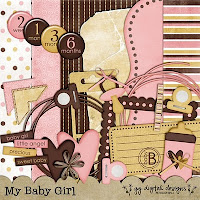 you are looking for. In my opinion, they are WORTH it. I never buy the expensive ones—I usually only go as high as $5 or $6 if they are really good or have a lot in them. Remember this though: once you buy a kit, it’s yours. It doesn’t get used up. You can use those papers over and over. And if you want to get rid of it, delete it. No more boxes full of papers and elements you never used! (just file folders…) There are also a lot of sites that have freebies. As you get better at scrapbooking, you start to pick up on what is high quality and what is made by an amateur. Not all freebies are good, so be careful. Still, I’ll show you a few websites that have great freebies in Lesson 8. Actions are more advanced—I use them all the time, but they are by no means necessary. I’m not going to go into what they are right now—they will be covered in Lesson 10.
you are looking for. In my opinion, they are WORTH it. I never buy the expensive ones—I usually only go as high as $5 or $6 if they are really good or have a lot in them. Remember this though: once you buy a kit, it’s yours. It doesn’t get used up. You can use those papers over and over. And if you want to get rid of it, delete it. No more boxes full of papers and elements you never used! (just file folders…) There are also a lot of sites that have freebies. As you get better at scrapbooking, you start to pick up on what is high quality and what is made by an amateur. Not all freebies are good, so be careful. Still, I’ll show you a few websites that have great freebies in Lesson 8. Actions are more advanced—I use them all the time, but they are by no means necessary. I’m not going to go into what they are right now—they will be covered in Lesson 10.4. Storage Space: When you start out, you’ll probably be ok. But just know that eventually, if you get really into it, you will probably need to get more storage space. Kits take up a lot of space, as do Photoshop files. Eventually you may need to buy an external hard drive to store all your scrapbooking stuff on. This isn’t so bad—then you can take it with you if you want to scrap at a friend’s house with your laptop. External hard drives cost in the neighborhood of $100. I actually got a terabyte of storage and I love it! (no idea what it cost—it was a gift!)
Here are a few examples of some pages from my first two books. Sorry—I didn’t keep the original .jpg files because I didn’t foresee that I’d need them. But these are just photos of some of the pages. I wanted to show them here because these pages were done in Photoshop WITHOUT buying kits. You can create great and simple pages without putting out money for kits.
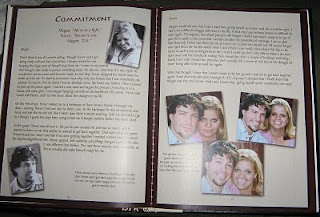
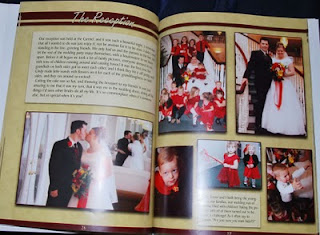
INTRODUCTION:
It’s overwhelming to think about how to get started in Photoshop. It’s a HUGE program, and not particularly user-friendly. It’s not something you can just figure out without some guidance or help, or at least some background knowledge. I already knew Fireworks when I started using Photoshop, which gave me a solid background on vocabulary and basics. But if you are totally new to this, it’s easy to feel overwhelmed. What I want you to realize is this: If you know how to do FIVE THINGS in Photoshop, you are ready to start digital scrapbooking. From there you can learn and improve more, but these five things will get you started. In lessons 2-6, I will be discussing these five things. They are:
1. How to open and manipulate files in Photoshop
2. How to manipulate layers
3. How to manipulate photos
4. How to add text
5. How to change layer styles
Lessons 2-6 will address each of these five things. Continue reading realscrappy! From here on out, make sure you own Photoshop and are ready to actually try what I’m teaching!


Hi there.. Thank you so much for sharing.. I've been wanting to digiscrap for such a long time.. (about 4 years to be more exact).. bought photoshop elements about 3yrs ago and i haven't used it!! Just don't know where to start! But i have hope.. you have given me hope!! yeahhhh! So digiscrapping here i come! Thanx again so much for sharing.. Looking forward to learning!
ReplyDelete-your new student
Veronika
Ditto Veronika!
Delete